
Configuring Screens
Open Screens and tap the Settings icon and select «Screens Connect».
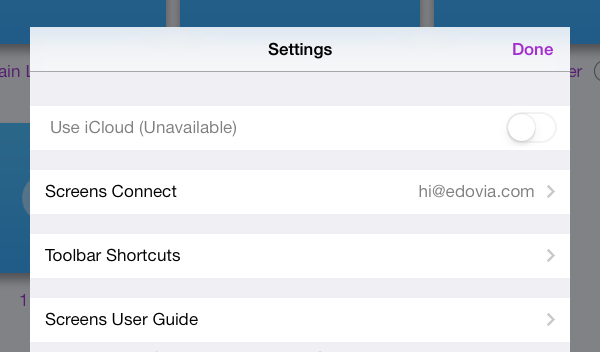
Fill out your Screens ID and password and tap the «Sign In» button.
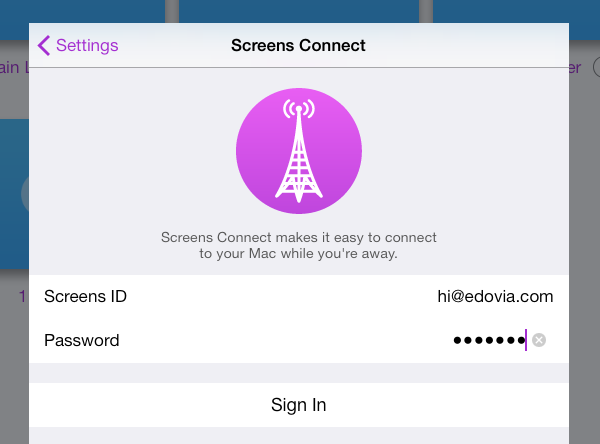
If all went well, you should now be signed in.
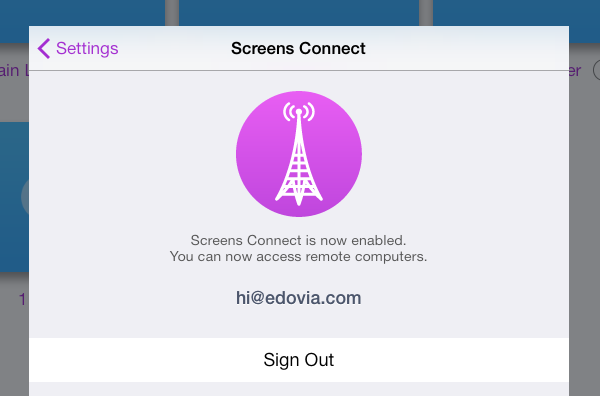
Now that you are signed in, Screens will retrieve information for all your computers where Screens Connect is installed and running.
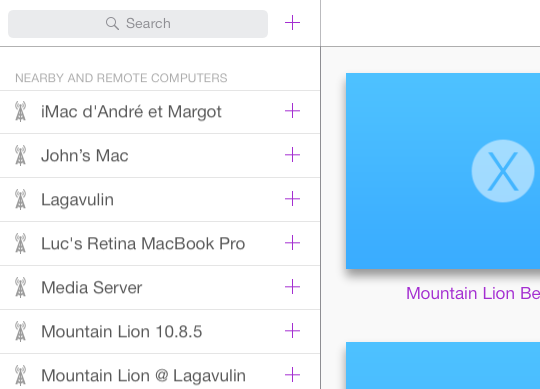
You can see that a computer is running Screens Connect by the presence of the antenna icon.
When you initiate a connection to a computer that wasn't discovered locally, Screens will use Screens Connect to find your computer and connect to it.